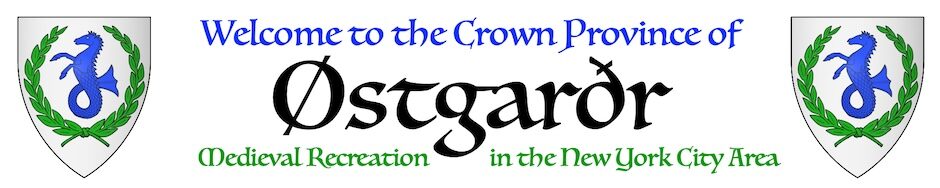Note: We recommend following the links below to Zoom’s help website. As the company that makes Zoom may update its capabilities at any time, those links will be the most up to date.
Install Zoom on your computer or phone
Download the latest version at https://zoom.us/download.
You will need version 5.3 or later in order to move between tables during the feast.
How to join
This page on Zoom’s website explains how to join a Zoom meeting: https://support.zoom.us/hc/en-us/articles/201362193-Joining-a-meeting
Once you have joined, the controls available to you are detailed here: https://support.zoom.us/hc/en-us/articles/200941109
Breakout rooms represent feast tables
This page on Zoom’s website explains how to join breakout rooms: https://support.zoom.us/hc/en-us/articles/115005769646-Participating-in-breakout-rooms
Note that if you click “leave” you will be leaving not only the breakout room but also the entire event. If that happens, you can rejoin the event and the hall steward can help place you in the room you wish to be in.
You are welcome to switch breakout rooms at any time. This feature is available in Zoom 5.3 or later. If you are on an older version of Zoom or can’t figure out how, please email three-princes-day@ostgardr.eastkingdom.org and our hall stewards can help move you.
What should I say/do at my feast table?
If you’ve been to an SCA Feast before, it’s just like that. If not, welcome! You can find general information at the Newcomer’s Portal: http://welcome.sca.org/
An attempt at pre-17th century clothing is required for this event (as it is with all other SCA events). If that isn’t possible, you can attend with audio only, but please leave your video off.
Here are some suggestions for what to talk about at this feast:
- What are you eating?
- Did anyone at your table cook the feast dishes at home?
- How is the food?
- What did you think of the bardic performances?
- You may have been moved into a breakout room with a suggested discussion topic, e.g. martial activities; arts and sciences.
It’s not required to stay ‘in character’ for your persona, but it’s very appropriate to talk about what your persona would have thought of the feast. It’s also best to avoid being too modern in your topics of choice. Stay away from discussion of modern politics, etc, as you would with any other group of friendly strangers.
Table-Setting Tips for A Virtual Feast
- Set your table as you would at a feast. Use table cloth, feast gear, centerpieces, etc.
- Turn off overhead lights and use candles, flickering “flame” light bulbs, floor lamps to darken the room and create more dramatic lighting similar to that of a feast hall
- Camera set up idea 1: Set up your camera at an elevation at the end of your table set up and angle it down, so both you and your table set up are in the shot.
- Camera set up idea 2: Set up your camera to one side of them since when you sit feast, you are talking to people eating next to you often.
- Hiding your modern equipment:
- You may have a microphone that you keep closer to you. You may be able to hide it behind a table centerpiece or a bottle/ pitcher.
- You may also want your mouse closer to you, to be able to (un)mute yourself and navigate the zoom rooms. You may be able to hide the mouse behind a drinking vessel so it is out of sight of the camera.
- Zoom backgrounds are definitely an option to create a period feel in your feast set up. However they work best when you are the only person on camera, if you are dining with a partner one of you may end up winking in and out or just get cropped out all together. Zoom background will also probably knock out your table setting, but this may be an advantage if you do not have room, time or ability to do a fancy set up.
- You can also hang up a sheet of fabric or banner(s) in the background. Command hooks work great to run a rope across a section of the room to use for hanging fabric, banners and/or tapestries.
- Finally we recommend testing whichever set up you go with before the event, to make sure everything looks how you would like it to on screen.